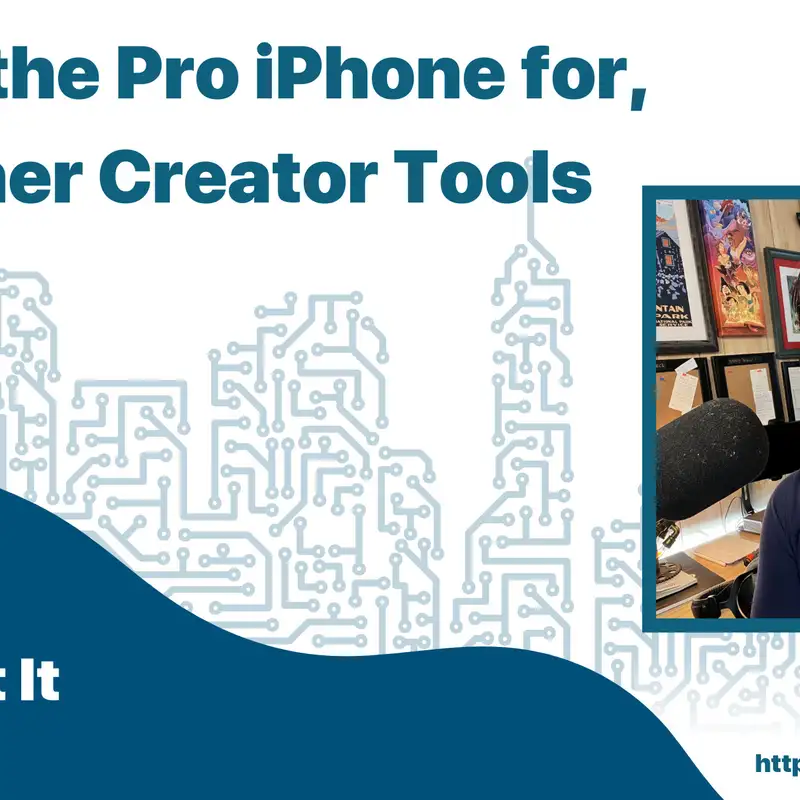Joe Casabona: One of the core beliefs at Apple is telling a good story. It’s weaved into everything they do, every product, service, and publication. I mean, did you see their 2021 Holiday commercial ‘Saving Simon’? It’s really good.
Something you’ll notice with that commercial is that it opens by telling you it was shot on an iPhone 13 Pro. And in fact, the story that they told at the iPhone event last September about the iPhone 13 Pro was that it’s for moviemakers and cinematographers.
And that’s a fun story. It might even work. But that’s not who the iPhone 13 Pro is actually for. That’s just a story. That’s why they call it Pro.
But if it’s not for moviemakers, who’s it really for? We will look into all of that, as well as some other helpful creator toolkits in this episode, Episode 255. Which by the way, this episode is brought to you by Ahrefs, Riverside, and Nexcess. You’ll hear about them later on in the show. And you can find all of the show notes for this episode over at howibuilt.it/255. But for now, let’s get into the intro and then the episode.
Sponsor: This episode is brought to you by Ahrefs, an all-in-one SEO toolset that gives you what you need to rank your website in Google and get tons of search traffic. And now you can use their Webmaster Tools for free.
Ahrefs has been instrumental for me in increasing traffic to my sites. Over the holidays, I had the best quarter for affiliate income because it showed me my most popular pages and topics, and I was able to optimize and update accordingly.
Their Webmaster Tools are made for small website owners. Connect your website through Google Search Console and get your site audits, backlinks, and keyword data. If you create content, this is a must-have. Gain a following and increase traffic to your site for free. Sign up for Ahrefs at Ahrefs.com/awt. That’s Ahrefs.com/awt.
[00:02:20]
Intro: Hey, everybody, and welcome to How I Built It, the podcast that helps small business owners create engaging content that drives sales. Each week I talk about how you can build good content faster to increase revenue and establish yourself as an authority. I’m your host Joe Casabona. Now let’s get to it.
Wants to know the best way to get new episodes, top takeaways, and other tips, tools, and tricks to become a more consistent creator? Sign up for Build Something Weekly. It’s totally free, totally weekly, and it will provide you the resources you need to build good content and drive sales.
On top of having these episodes delivered straight to your inbox, you’ll get some quick thoughts, recommendations, and a content roundup, the perfect way to start your week. You can sign up for free at howibuilt.it/subscribe, that’s howibuilt.it/subscribe to get my free weekly newsletter.
Joe Casabona: Now part of what I’m talking about today is the iPhone part is my Creator Toolkits, a new service or new piece of content I launched over at creatorcourses.com/toolkits that gives you everything you need to set up specific types of sites.
And if you sign up for the mailing list, then you will get a private podcast, if you become a member, you will get video tutorials. So if you visit creatorcourses.com/toolkit, you’ll get the what; if you sign up for the mailing list, you’ll get the why; and if you become a member, you’ll get the how.
But for now, let’s answer this question. Who are the pro iPhones really for? First, we need to talk about what movie makers actually use. When Apple rolled out their $6,000 Pro Display XDR with the not so optional $1,000 Stand, they talked about how it’s for a specific type of creator, the type of creator who would spend $30,000 on similar types of displays.
Those creators are also likely making movies. They need reference monitors to make sure their cameras are capturing the scenes as perfectly as possible. If they’re spending $30,000 to make sure their reference monitors have the truest colors, do you think that Sophia Coppola, Aaron Sorkin, or Steven Spielberg would settle for shooting their movies on a 4k iPhone? Nah.
Hell,MKBHD—a very popular tech YouTuber—famously uses RED cameras, which start around $6,000 and quickly increase from there. They also usually have a 6k or 8k resolution.
So while Apple can tell this great story, iPhone 13 Pro, with all of its cinematic prowess, is actually for someone else: content creators like you and me. That’s right. The iPhone 13 Pro is for content creators.
My video recording kit is above average, and excluding the audio gear, it costs less than $1,700. With my Shure SM7B and my Rodecaster Pro, it clocks in around $2,600. But that’s something I’ve invested in over years… and it’s something I feel like I needed to do as a course creator and podcaster for hire.
But if you’re just starting on YouTube or even if you’ve been doing it for a bit but can’t invest $2,000 in a setup, the iPhone 13 Pro is perfect. It’s got 4k on both back and front cameras. It’s got cinematic mode, which allows you to blur backgrounds and it works pretty darn good. It can be mounted on a tripod and connects to your camera. And with the right apps, you can even use it as a webcam.
Recording great-looking videos for YouTube, your course, or even to release your podcast in a video format has never been easier, thanks to iPhone 13 Pro.
If you are a content creator, the iPhone 13 Pro is for you. It allows you to look like the pros without dropping thousands of dollars of gear like the pros. I’d argue that the iPhone 13 Pro is called “Pro” because it makes you a pro. Not because it’s actually for pros.
So, what do you need to use your iPhone as a camera?
Let’s talk a little bit about that toolkit.
Setting up your iPhone to record video. So there are a few ways that you can get this accomplished, and we’ll cover two straight recording: using it to record video and then live streaming.
If you’re doing straight recording, I think the simplest solution is a tripod or for your iPhone with a remote or timer. You also want good lighting. Since this is such a mobile setup, you can likely find some good natural lighting.
But here’s my recommendation.
The iPhone 13 Pro, the switch pod with ball head and phone clamp and a key light air. Or now, since I wrote this a little while ago, the Key Light mini is out. This is a completely portable Key Light that I’ll be reviewing on my YouTube channel in the near future. Or you can get the ring light if you’re in a pinch.
By the way, all of these will be listed in the show notes along with a written to be read script or article over at howibuilt.it/255.
When it comes to recording, your workflow should work best for you. If that’s editing right on your iPhone, go for it. There are also a few good apps like iMovie or LumaFusion. If you want to transfer it to your computer, AirDrop, iCloud sync, or via USB all work really well. Then you can edit how you’d like.
Sponsor: Today’s episode is brought to you by Riverside, the leading podcast and video recording platform. And quite literally, I was using Riverside before they became a sponsor. My journey to good recordings is a long one that started with me clumsily using Zoom and explaining to my guests how to record their audio.
Now, Riverside takes care of everything for me. I get to separate tracks of high quality audio with no fuss. It sounds like we’re in the same room. And I’m not the only one. More than 70,000 people use Riverside, including Guy Raz, Andrew Warner, and companies like the New York Times.
There is a reason why so many creators use Riverside. So check them out and all their features over at howibuilt.it/riverside and get an exclusive 30% discount with the code JOE30. That’s JOE30 over at howibuilt.it/riverside. Thanks so much to Riverside for their support of the show.
Joe Casabona: Live streaming is a bit more complicated because you can’t just plug in your iPhone and use it as a camera. But luckily there are apps for that. My personal favorite is Ecamm Live. This is a streaming software that allows you to use your iPhone or iPad as an input device, mostly for screen sharing.
However, you can pick up the simple app, Shoot, S-H-O-O-T, which will give you a clean camera feed without all of the buttons or sensors that you usually see on the camera screen. Plug in your iPhone to your Mac, open this app on your phone, and then set the input or camera in Ecamm Live to the iPhone. You’ll have a clean camera feed using your iPhone.
Note that if you use OBS, there’s also the iOS camera plugin, but I was unable to get that to work reliably when I tried it a couple of years ago.
Another popular solution for using your iPhone as a webcam is Camo. This one doesn’t require a streaming software. And it’s by Reincubate. This is across platform iOS, Android, Mac and Windows app and it works in this way. You get the camera app on the Camo app on your iPhone, you get the Camo app on your computer, you plug your iPhone into your computer.
It’s free to try, then $5 a month, $39 a year, or $79 for life to use. I don’t see a way where using it for like two months then upgrading to lifetime doesn’t make sense here. And Camo works with anything that uses a webcam, including Zoom. Meet, or whatever app you record your videos in.
So this is who the iPhone 13 Pro is for. You can become a content creating pro using just your cell phone. You don’t need to spend thousands of dollars on gear to make yourself look like a professional content creator. With the right tools, all you need is your iPhone.
So I’d love to hear from you. Are you using your iPhone to record and upload videos? Let me know if you have any tips by writing in over on the show notes page in howibuilt.it/255 or on Twitter @JCasabona. That’s it for the main segment here. Let’s hear from our last sponsor and then we’ll talk a little bit more about the Creator toolkits.
Sponsor: This episode is brought to you by StoreBuilder from Nexcess. When it comes to setting up an eCommerce site, you have a choice between easy but limited or a limitless platform that you need to manage yourself. Until now. StoreBuilder is ECommerce made easy for everybody. It saves you time and delivers a storefront that lets you get to selling.
As someone who set up multiple eCommerce sites, I can tell you that StoreBuilder has been a much easier experience than anything else. Answer a few questions, add your content, and sell. StoreBuilder was created and is supported by eCommerce experts at Nexcess. Get the speed, security, and support you need when you need it.
Are you ready to launch your perfect online store? Head over to howibuilt.it/storebuilder for a special offer. That’s howibuilt.it/storebuilder.
[00:13:08]
Joe Casabona: All right, welcome back. So I hope you enjoyed that first segment. It’s something that I thought about a lot who the iPhone really is for. Because again, as I said in the beginning, it’s not for Steven Spielberg or Sofia Coppola.
And this thought process as well as a common request I get from members led me to create, or maybe resurrect is a better term for it, the Creator toolkits. So this will be linked in the show notes over at howibuilt.it/255. Or if you want to go directly you can go to creatorcourses.com/toolkits. You’ll find a list of toolkits I put together to help you build specific types of sites.
So there’s the starter kit. These are tools that I recommend for just about every site. I also run through hosting options depending on what you’re looking for. And then I talk about specific websites. So if you want to create online courses, if you want to launch a podcast website, a membership site, an online store, or my toolkit for making videos. I want to build this out over time based on feedback I get from listeners and readers like you.
And at the end of this episode, I’ll actually give you one of the toolkit podcast episodes for free. This will be tools for creating online courses. But there’s a little bit of something for everybody. And again, if you sign up for the mailing list, then you will get access to the private podcast which is also called Creator toolkit.
When I say ‘resurrect,’ I actually had this podcast about four years ago. And these episodes I kept the episodes that were timeless and still make sense. I’ll be adding more over time. But you know, I think that this is good content. And I’m glad I was able to bring it back.
One of my regrets is letting the domain creatortoolkit.com go. Somebody else picked it up, and now they redirected to their personal site. I’m pretty bummed about that. But as far as why I made these, first of all, again, it was a common request I got from mailing list readers and listeners. What tools are good for this? What tools are good for that?
I’ve been doing this for a long time and honestly, finding the right tools, you know, this is a really hard thing if you don’t know what you’re doing. I have audited websites that were using both Gravity Forms and Ninja Forms. I audited a website that was using both Beaver Builder and Divi. I’ve audited websites where the videos were uploaded directly to WordPress instead of using a video hosting platform.
And so it’s easier than ever for people to do it themselves but you need a little guidance. And I’ve been doing this for a long time. I know the tools that work well. I’ve made all the mistakes and I want to prevent people from making those mistakes.
So as you might be able to tell, I’m fighting a little bit of a cold. So this is gonna be a shorter episode. Obviously, I got the cold the week that I was supposed to record one of my non-interview episodes. But that’s okay.
But if you want to learn more about the Creator toolkits, you can head over to creatorcourses.com/toolkits, join the mailing list there to get the private podcast and even more context around these toolkits. I’d love to hear from you either on that page or on Twitter @JCasabona. For all the show notes, you can go to howibuilt.it/255.
I want to thank our sponsors, Ahrefs, Riverside, and Nexcess. Their support means the world to me. I want to thank you for listening. Stick around to get a free Creator Toolkit episode on what tools you can use for launching an online course.
Thanks so much for listening. And until next time, get out there and build something.
[00:17:36]
Joe Casabona: Building an Online Course is a popular way to generate some extra income if done right. But finding the right tool for the job can be a tough task. Thankfully, that’s because there’s a lot of options. And today, we’re going to look at a few.
Hey, everybody and welcome to Creator Toolkit, the podcast about building stuff on the web. I’m Joe Casabona and today we’re going to talk about some options for creating online courses. First, it’s important to outline what we need to sell online courses.
In this case, we’re going to assume that the cost of a course will be a one-time purchase for the customer and not a subscription model. So with that in mind, we’ll need a way to accept payments and not necessarily a shopping cart, especially if you’re only selling one course, a way for students to log in a way to create and build the course, support for video, a way to lock down courses to only those who have purchased the course, a way to track progress and a way to communicate with students.
There may be a few things we discover we need along the way but these are the core features that we’re going to look for in a platform. And as with many of these projects, we’ll need to figure out if we want to go the hosted or self-hosted route. We discussed the benefits of these each in episode one of this podcast which you can find over at creatortoolkit.com/001.
Basically, do you want to have control over the platform or do you just want to sell courses? We’re going to look at solutions for both.
First we’re going to start with hosted solutions. The most popular one I’ve seen is Teachable. Teachable is popular in the online learning space, people like Pat Flynn use Teachable, and they offer all of the features that we are looking for and more. They’ll give you the option to build rich lectures, support uploaded video and audio, and you can set your own prices.
The best part about Teachable is that you pay to be on the platform. So they don’t take a cut of your course sales. You can start at $29 per month billed annually and they’ll handle everything for you from setting up and hosting the course to processing payments, and even email and affiliate marketing. At that basic level, you’ll also pay a 5% transaction fee for the credit card processing. But that transaction fee goes away at the higher level. So if you’re looking for a fast, easy way to sell your courses, Teachable is a fantastic bet.
But there’s another really good option for a hosted solution called Teachery. Teachery offers a single dead simple pricing model of $49 a month or $470 a year with no transaction fees. If you’re selling a good amount of courses, this is a great way to go. They support everything teachable supports as far as course creation and registration goes. And they even make it super easy to style your courses.
On top of that, you can easily do recurring payments, like a payment plan or memberships, which is something that Teachable is not great with. So if you want to look for dead simple pricing, a little more flexibility over the styling, and payment plans or memberships, Teachery is a good bet.
One popular option that I want to mention, but do not recommend, is Udemy. And I’m not in the business of bad-mouthing other services that I don’t recommend, but Udemy is very popular. And I want to talk a little bit about my experience with them.
So Udemy is free to get set up on, making their money by taking a cut of your revenue. And that cut could be as little as 97% that you keep or they take 3% for the credit card processing fee. That’s if you create and sell through the affiliate program. But they could also take up to 75% of your income leaving you with just 25% if they sell through their own paid promotions.
They also let you set a price for your course but they basically offer a perpetual sale, where your course will most likely be offered for $9.99. I have two courses on Udemy and I make an average of $4 to $5 a student.
Udemy is a classic long-tailed business Udemy makes money because they are the marketplace. But it’s hard for most people to make money even if they are in the marketplace. Plus, you don’t get direct access to your students. By Udemy’s rules, you can’t promote anything outside of Udemy to your students. That means if you have an eBook or a course that you’re offering outside of Udemy, you’re not allowed to tell your students on Udemy about it.
What they promise is a lower price per student but high volume. The problem is if that high volume doesn’t come, there is no benefit to using a marketplace like Udemy because they’re going to end up making most of the money off of your effort. So again, I don’t want to bad-mouth services but my experience with Udemy has been so poor that I can’t possibly recommend it. And a lot of people ask me if it’s worthwhile.
So that’s it for the hosted solutions that we’re going to talk about today. There’s Teachable and Teachery, which are the two I would recommend. And those are great if you just want to sell courses and you don’t want to have to worry about the tech stack or the design or managing anything besides working with your students.
But if you want more control over your design, your platform, your information, then there’s a couple of self-hosted solutions you can try.
Let’s start with WordPress offerings. There are two popular learning management systems or LMSs that run on top of WordPress, Learn Dash and LifterLMS.
I happen to use LearnDash on my own sites, so I’m more familiar with it. But both offer similar feature sets. They allow you to build and sell courses on top of WordPress. As a matter of fact, both of them include built-in eCommerce support so you don’t need an additional tool like WooCommerce for that.
They offer everything that we talked about earlier, managing students, and creating courses easily, having a way to communicate with students, and grouping students by people who purchase the course, and granting access only to those people.
The main difference is in pricing. LearnDash has a single payment option, $159 dollars a year to use the plugin. Lifter LMS offers a free version of the plugin, but you’ll quickly want to upgrade to the paid version of the plug-in if you plan to sell your courses. They have a three-tiered model starting at $99 a year, and going up to $999 a year.
You’ll want to determine which you’ll need based on the number of sites and the features. But the eCommerce features start at $299 a year. I recommend you look at both of these and figure out which one works best for you.
I’ll say that based on my experience with LearnDash, it’s cheaper to get started but you might end up buying additional add-ons to do exactly what you want it to do. So you’re not necessarily cobbling together the perfect LMS but you’re picking and choosing from a bunch of different areas.
It seems like with LifterLMS they have higher pricing, but they include more features in the core product of what you’re getting. So you don’t have to go out looking for information.
Now, there’s too much for both of those platforms for me to cover in this episode. But if you want a more focused episode on either one of these, let me know by writing in via email Joe@casabona.org or on Twitter @JCasabona.
The options outside of WordPress LMSs are a little bit limited and tend to focus more on the course management side than the selling side. So, for example, a long-standing industry LMS is Moodle, which has been used by primary schools, colleges and universities, and enterprises.
Moodle offers robust features for course and student management, which is something that’s lacking in the WordPress LMSs. But selling through Moodle is something that might take a little bit of extra work. While there are extensions to add payment gateways, a common solution I’ve seen is to sell through WooCommerce.
And in my opinion, if you’re going to use WooCommerce, which is an eCommerce platform for WordPress, you might as well use LearnDash, LifterLMS or even Sensei, which is a bare bones LMS that runs specifically on top of WooCommerce. And I didn’t mention it earlier because it hasn’t been updated in a while or it hasn’t been significantly updated in a while. And I think that LearnDash and LifterLMS are better solutions.
Aside from Moodle, there’s not really a definitive open source or self-hosted tool for selling online courses on your own space. I came across both click for coarse and digital chalk, but both seems to focus on selling their hosted solution and not on pushing their open source platform.
So my conclusion here is that if you want more control over the look, feel, features, and design, your best bet is probably WordPress with a plugin like LearnDash or LifterLMS. They offer all of the features we outlined in the beginning of the show and they offer you some room to grow.
But I will caveat this by saying running an LMS is hard work. I run Creator Courses on top of LearnDash and WordPress and I include WooCommerce there. And I’m glad that I have the fine-grained control to add the marketing message and choose the design I want. But there are some days where I wish maybe I should have just gone with Teachable to sell my online courses because it’s a lot easier that way to pay somebody $40 a month or $70 a month to manage the technical stack for me.
So that’s really something to think about. If you really want to focus on building great courses and only that, Teachable or Teachery is a really good way to go.
So you can find the link to both of those resources and all of the show notes by heading over to creatortoolkit.com/014. If you liked this episode, please share it. Let somebody out there know that there’s a lot of options for selling your own online courses and that we dig into a few of them here in these 10 minutes.
My question for you is, how are you going to build your online course? Let me know by emailing me joe@castable.org or on Twitter @JCasabona. Thanks so much for listening. And until next time, get out there and build something.