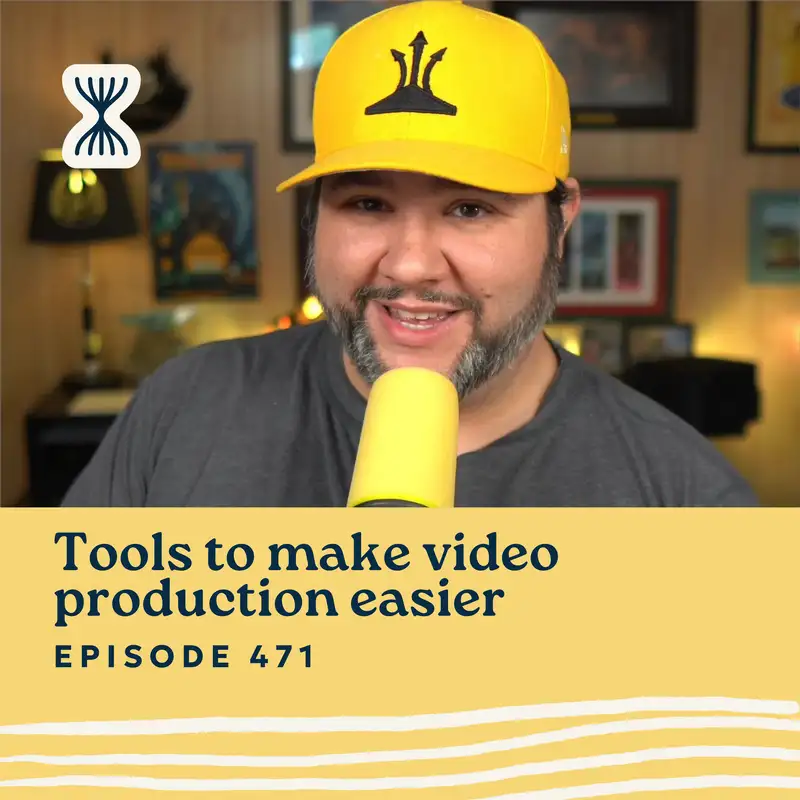Intro: Welcome to the Streamlined Solopreneur. A show for busy solopreneurs to help you improve your systems and processes so you can build a business while spending your time the way you want.
I know you're busy, so let's get started.
Remember when late-night hosts and most live TV personalities were forced to go remote during the pandemic and that even though they had millions of dollars and a full production team, they somehow managed to look like they were, I don't know, streaming like a hostage video. The lighting was terrible. The audio was bad. I think they were just using their built-in laptop cameras.
Meanwhile, I, a solo business owner, am coming to you. If you're watching this video on YouTube, you see the amazing high-quality production that I have here. And it's a multi-camera setup where I have a bunch of different overlays and views and great lighting and I did it all from my house.
You see, you don't need to have an entire team of people to produce a great video. Luria Petrucci and I talked about that in the last episode.
So today, I'm going to tell you how I've been producing my videos lately using the software primarily, but some of the hardware that also helps and how you can put in a good system to do it as well.
Okay. So, I get it. I hear you. Video production could be overwhelming or it used to be overwhelming. I remember the first time somebody came to me and wanted me to make a video course. This was in, like, maybe 2011. I said no. I was so nervous about the way I looked and sounded and how I would deliver a course. And it's just not something that I was motivated to do.
Fast forward to 2025, and I am on camera most of most days. I have 25 courses in the LinkedIn Learning Library. I create all kinds of videos myself, and, yes, my setup is overkill for a lot of people. But you can spend a fraction of the cost of my setup and get something great.
In fact, as Luria talked about last week and hopefully you went and found her resource, I'll link to her episode again in the description for this episode. You just need a couple of things to make a good video, and framing is the big thing that matters.
So when you have a decent camera and a decent microphone, and some lighting, what do you do to actually make the process of producing videos easier? Alright? It it can take the postproduction can take a long time. Right? Recording it takes a lot of time to prep and redo. Editing, so I hate I hate editing. And if you want extra graphics or overlays or you're cutting in different footage, it's gonna take even longer. And then publishing, you know, that becomes another thing. You gotta come up with a bunch of text and titles and thumbnails and stuff like that.
So, what do I do to make it easier? Because let me tell you, as I record this, a week ago, I recorded an entire course in a couple of hours. Now, it was a reshoot of a course I made, so I already had the knowledge. But recording the course and editing it and then handing over the final videos took a couple of hours. Less than a full afternoon because of the tools that I use and the systems I have in place. So, I do want to talk to you about those things.
So, for the rest of this episode, I'm going to tell you the software that I use to record videos. I'm going to tell you about some of the hardware I am using for these videos and, then we'll wrap up and I'll kind of give you some actionable advice.
And I'll say here, I'm not gonna recommend a camera. I'm not gonna recommend a microphone. Right? We talked a lot about that in the episode with Luria and I think you probably have a good idea of what you should get.
I'm going to talk about the auxiliary hardware. If you do kinda wanna see some of what's going on because we are talking about video, there is a video on YouTube. I'll link that in the description as well. So you can kinda see what's happening as I talk about things, but that's not I wanna make it clear that's not a requirement. Okay.
So, okay, the tools that I use.
1. Ecamm Live. It's my production control center. It is how I record long-form content. I record or I do my live streams from it and I always have the app up because I'm using it as a virtual camera even when I'm on Zoom or Google Meet or whatever.
So Ecamm Live is absolutely crucial to my video production setup. And it's crucial because as I referenced in the intro, I have a camera that actually has pan, tilt, and zoom features. So I use this one camera to get multiple sets and things like that in my office. I can switch to my iPhone camera if I wanna get a desk shot, and then, of course, I just have my main camera here.
I also will do screen sharing. And so, you know, I'll have something up on my screen and I can easily switch to that. I don't have to worry about editing that in. I have all of this stuff mapped to buttons on my Stream Deck and so while I'm recording, I can push those buttons. I can bring in different overlays and nameplates. I can even if I had my iPhone plugged in to this, I could share what's on my iPhone.
And that's super helpful. I don't have to do any of that anymore because of Ecamm Live. So, that it, that has been just an absolute game-changer for me. It has made creating videos so much faster for me. It does take a little prep in preproduction. You know, if I want, if I wanna have, like, a custom overlay, I'll have to create that overlay in Ecamm Live. I have a few open buttons on one of my Stream Deck for, like, those variable things that I might need.
But it has increased or it has decreased my production time by so much because I don't have to cut in footage or sync slides or anything like that, which is, you know, the last version of the course that I recorded in just a couple of hours, I actually hired an editor so that he could cut the slides in when I needed him to.
But that also means that I had to, like, tell him when to cut the slides in. And so, like, it was costly and it took him a bunch of time. I mean, maybe he had like, a special cool way to do it. But, you know, for me now, as I push a button, you see the slides.
If you look at the videos I do for rss.com, you know, I have this one kind of frame where I'm on one side of the screen and slide text is on the other side of the screen. And I build those slides in Canva, and I just progress them with my keyboard.
So I can't say enough nice things about Ecamm Live. I think I do have, they are not a hashtag, not a sponsor. I just love them very much. And I think I have a discount code if you wanna try them out. They are Mac only. So if you don't have a Mac, you know, you can try, like, OBS. But, yeah, if you use the code CASABONA, that's just my name, all lowercase, you'll get a 15% discount on Ecamm Live. So, I strongly recommend. This software is a must-have software for me. Like, I can't, I don't think I'd be able to make videos without it anymore.
Now, I do edit my videos a little bit. Right? I have bad takes. I say something wrong and because I don't have to, like, keep stopping and starting, I just keep rolling through them. And this is a tool that Stephen Robles recommended when he came on the show. It's called gling.ai, G-L-I-N-G.ai. So I tried it after he recommended it and I immediately subscribed for a year. It's an AI editing tool that cuts silences and filler words. It does a pretty good job of cutting bad takes. And so this speeds up long-form video editing for me. Right? Because I like you know, this is not, like yes. I use Ecamm Live for live streaming, and live streaming is a different beast.
But for my finalized videos, right, for like, the videos I'm releasing on my YouTube channel or RSS.com's YouTube channel, I want them to be polished. I don't wanna mess up a lot. Right? I'm trying to tell a story and go through it visually, and if I mess up, I wanna take those out.
Gling gives me an 80% head start. It's unbelievable. Right? And part of that is, yeah, I don't have to, because of Ecamm Live, I don't have to bring in multiple cameras or B-roll or extra footage or overlays.
But with Gling, it's text or it's transcript to video editing, it goes through one time and cuts filler words and bad takes. If you say something twice in a row, it'll usually take the second one. It's a fair assumption that if you did it once and you didn't like it, you probably said it again.
And then what I'll usually do is watch the video on 2x and then I cleaned it up with gling.ai. So I can't say enough nice things about Gling either. But if you are doing a one-shot, right, where you're not, it's a talking head video and you're not sharing anything else, it'll do zooms for you, which is cool because that also takes a really long time. I used to have a button on my Stream Deck just to do the zoom, but, like, it was pretty obvious when I was about to push that button, and doing it in editing is way more natural.
And the last one is Tella. I'm working on a video for Tella. I just, like, haven't, I recorded it and just like, haven't gotten around to actually doing it, and it's been so long now that I think I'm probably just gonna like, reshoot it.
But Tella is, I describe Tella.tv as what Loom would be if Loom was created in 2024. It's perfect for quick demos and shorts. I will use it for social media shorts. So if you're, if you follow me on social media, you may have noticed that I'm putting out more shorts.And it's because Tella makes it really easy to produce those.
Also, I will say, like, I'm not gonna talk too much about gear, but I do have the DJI mic. It's a USB mic, and I plug that into my computer when I wanna make shorts because, like, it feels like like a more natural short, I guess.
And Ecamm Live does a really good job of managing the microphone sources. So, Ecamm Live's virtual mic and virtual camera make that super easy for me too.
So, but with Tella, I will record a short. I will crop it. Like in Tella, it has a preset portrait crop, and easily add subtitles. It will get rid of buffers. So if you do the millennial pause like I do, it'll edit that out for you, which is really nice.
And then you can also speed it up by getting rid of breaks. So you'll have like, those micro cuts that are, like, en vogue these days. So really, really good for that. I also use it for quick demos and sales videos, actually.
So, like, Tella, if I wanna record, like, a quick, like, not raw video, but more stream-of-consciousness thinking or a quick explainer that I know only a few people are gonna see, Tella is great for that. I can demo something, or I can walk through a proposal video, or I can send, you know, coaching?
And so Tella is just great for those kinds of videos where I wanna send them to my coaching clients, and I want them to see the thought process. You can easily cut things out. It's not quite like Gling, but as you're watching the video, you can definitely cut things out, and that's nice. So it's a really nice editing suite as well. But Tella is my go-to for quick demos or short explainers where I'm not gonna edit it or shorts for YouTube and Instagram.
So Ecamm Live, tella.tv, and gling.ai. I will link all of those. They'll probably be affiliate links. They'll be in the description in the show notes for this episode. And with Ecamm Live, use the code CASABONA for 15% off. Again, they're not a sponsor. I'm an affiliate of theirs, and I'm a huge fan.
I'm recording this podcast episode in Ecamm Live because I'm getting the video, but I'm also getting just the audio. So I can go through and clean that up. Just really great.
Okay. So let's wrap up with a fun tech corner. There are three pieces of tech I wanna talk about here that have been really helpful for me.
One is the OBSBOT Tail Air 2. I just got this. It was like a little bit of an impulse buy, but I also wanted a secondary camera for recording. I've seen a few people do this lately, and I really like it. They have, like, different sets. The OBSBOT integrates with Ecamm Live for pan tilt zoom. So I have multiple camera sources in Ecamm Live that have pan tilt and zooming features.
And so, like, you if you have watched the video for this or my live stream recently over on my YouTube channel, you see the camera swing around. It doesn't remember. So it does have presets, but at the time of this recording, it does not remember the zoom settings. So I have the zoom as a dial on my Stream Deck Plus.
And that is the next thing I wanna tell you about, the Stream Deck. I've talked a lot about Stream Decks. I have a blog post dedicated to the Stream Deck.
I have three, but I wouldn't be able to do any of this, like, real-time production stuff without it. Like, seamlessly switching between different views and different cameras, adding the overlays during live streams, and adding comments to the screen without the Stream Deck. So if you are considering one, I would strongly consider the Stream Deck Plus because it has eight buttons and then it's got four dials that can serve as buttons. And the dials are getting more useful. When they first when this first came out, it wasn't as useful, but now it's super useful to me.
If you wanna just dip your toes in the water and you're like, I don't have anything that I can, like, control, you know, like, I control the brightness of my lights, the zoom, the microphone level in Ecamm Live. If you, you know, if you don't have any of that, the Stream Deck Neo is very small. It's very affordable, and it's a great way to dip your toe in the water. I will say, though, I had the standard Stream Deck, the 15 key one, and such a short time after upgrading to the Stream Deck XL. And now I have the Stream Deck Plus, the Stream Deck Neo, and the Stream Deck XL.
I have all sorts of stuff mapped to them, not just video production stuff, but lots of other things that I might wanna do. You know, my time trackers and and the lighting in my office and Apple shortcuts mapped to buttons, and it's just, it's it's definitely saved me a ton of time.
And the last thing is the Elgato prompter. So I have my notes for this episode up on the Elgato prompter right now. It lets me read scripts and keep eye contact with the camera. It integrates really well with the Stream Deck.
So, like, some of my controls are for the prompter if I want to start the text on the prompter if I want to rewind or slow it down, I can do that all with the knobs on the Stream Deck Plus. And when I'm not using it as an actual teleprompter, it is a secondary monitor. So I will move my Zoom calls or, like, any calls I'm doing to that so that, again, I can maintain eye contact.
So, those are just three things from the fun tech corner, the Obsbot Tail Air 2 or not Tail Air 2. The Obsbot Tail 2. The Obsbot Tail Air two is a different thing. The Elgato prompter and the Stream Deck.
Okay. So wrapping up here.
Video production is not as heavy a lift as it used to be. With the right setup, good enough is professional. And with the right tools, you can move quickly, publish more, spend way less time editing, and create more content. So if you're trying to do more with video, especially if you're flying solo. Right? This was all about the solo videos.
I can't recommend Ecamm Live enough. I can't recommend Tella or Gling enough. Those are all tools that are I mean, Ecamm Live, I've been using for years, but Gling and Tella are relatively new to my toolbox, and I already can consider them tools I can't live without.
So, that's what I would recommend. I mentioned a bunch of links. I'll put them in the description for this episode so you can click through. Remember with Ecamm Live, you can get 15% off with the code CASABONA.
Let me know what tools do you use to simplify your process. You can send me a message over at [streamlinedfeedback.com]. That's streamlined with a ‘d’, [streamlinedfeedback.com].
Thanks so much for listening to this episode or watching if you watched it on YouTube. And until next time, I hope you find some space in your week.