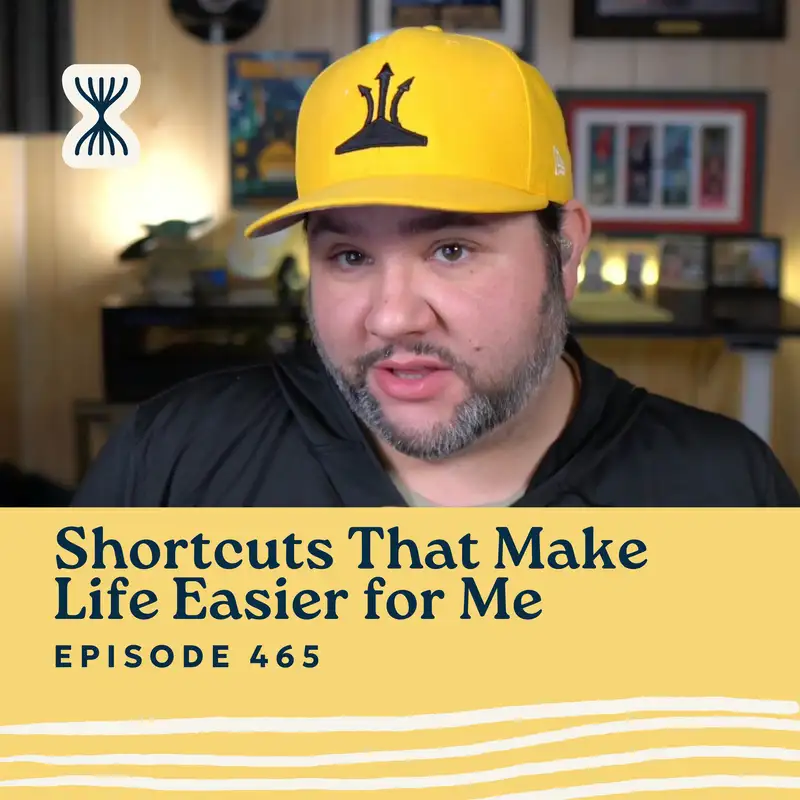Welcome to the Streamlined Solopreneur, a show for busy solopreneurs to help you improve your systems and processes so you can build a business while spending your time the way you want. I know you're busy, so let's get started.
Hey, everybody, and welcome to another episode of Streamlined Solopreneur. So, today, I want to walk you through some of my favorite Apple shortcuts. A couple of weeks ago, I had Steven Robles on the show, and we talked kind of high level about what kind of Apple shortcuts you can have and how we both use it.
And today, I wanted to give you some concrete examples. The main takeaway from that episode was that shortcuts should reduce friction in your life using your phone. And so I'm going to highlight I have probably, like, a hundred shortcuts on my phone, which is like small potatoes compared to some people. But I'm gonna highlight some of my favorites, and kinda why I have them and how I use them.
So, there will be a visual component. We won't rely on it, but if you wanna see some of the shortcuts, you can check out this episode on YouTube. I will link it in the show notes for this episode, so you can find the link right in the description or over at [streamlined.fm[. So, let's dive into it and talk about some of my favorite shortcuts. So, and I should say that if you want to get these shortcuts or at least some of them, and 40 more automations, you can go to [streamlined.fm/automate]. That's [streamlined.fm/automate], and you'll get my free 40-plus automation templates database.
So, the first one, I use pretty regularly. It's called Apple Frames. This is not one that I built. This is like a masterpiece by Federico Vatici over at MacStories. And what it does is you can take screenshots from your phone, select them from your photos library, run the shortcut, and then it will create a combined screenshot with frames around the screenshots. Right? So, instead of just having, like, a plain screenshot with no borders, it's going to take the screenshot and wrap it around the frame for the device where the screenshot was taken, which I think is a really nice touch. So if I take a screenshot on my watch, it'll have the Apple Watch frame, the Apple Watch Ultra frame specifically. If I take a screenshot from my phone, it'll have the screenshot with the iPhone 16 Pro, whatever it's called, desert titanium or whatever. So, really impressive shortcut. I will link, well, to Mac stories in the description, but Federico updates this regularly. It's a really impressive shortcut.
The rest are not as impressive. I wrote them, but they are I made them, but they do reduce a ton of friction for me. So the first one is a new Obsidian note. I use Obsidian for my personal knowledge management system. Most of my notes and thoughts go there. If you wanna hear me do an episode on kind of, like, how I use Obsidian versus Notion versus Notes. I am thinking about doing that, so let me know. You can write it [streamlinedfeedback.com] and let me know that. But Obsidian is basically my brain dump. Right? I put everything I'm thinking about there.
And so my new Obsidian note does; it asks for text. So I just run this shortcut when I wanna, like, dictate a note. And I will accept text in new lines. And so what I end up doing is grabbing the first line, and that's the name of the file and the headline for the note. And then it puts the rest of the note as the body.
So, you know, if I were to say, you know, new Obsidian note, and then livestream ideas, new line, it would create a new note called live stream ideas, and then the rest of the text would just be the note. So this is really good if, I just wanna quickly capture something from my home screen and I don't wanna, like, go and, like, find it in Obsidian, like, find the right folder, because it's just gonna, like, add it into, my the general area of Obsidian. But it's really helpful when I'm driving too. If I'm thinking about something I'm driving, and I wanna add a note.
Now, there is another shortcut I use more often for that, and it's called Whisper. So I use as an app called Whisper Memos. And this makes dictation super fast. So, I really love Whisper Memos. I run this shortcut or I push the action button on my watch, and it runs this shortcut. And I just talk for a while. It transcribes and records, which is really nice, so I can get the audio, but it transcribes the audio and then emails me. And then I have another automation that sends the email to my inbox in Obsidian. So that's the main way that I capture dictated text. But, like, having both is really nice, especially if I don't feel like opening Obsidian, but I know, like, I wanna name this note something.
So that is the third one, 3 of 11, I'm doing. I have a shortcut called Markdown links to YouTube links. And so when I put this show on YouTube, I'm usually copying the text from Notion or from, usually from Notion into, and when I say I, I mean my VA. She's copying from Notion into Transistor, which is my host. And then she's also taking that text and sending it to YouTube.
So this shortcut because YouTube doesn't recognize markdown, so it's just gonna grab the plain text with no links. This shortcut will take the markdown and replace it with YouTube-friendly links. So this is if I'm, like, typing up a description in Obsidian or Notion and I wanna copy it into YouTube, I run this shortcut first so that we don't get, you know, rich links that are not actually linked. They're just text.
I have another one called Newtrip. So this is usually for when I travel. And so I'll say, you know, I have a Newtrip. It starts on actually, you know, I'm gonna I can, I'll run this one right now and kinda talk through it. The name of the trip I'm going to craft and commerce in when am I going, in June? So I put in the name and then I get a calendar picker and I put in the start date of the trip. And then I get another calendar picker, and I add the end date for the trip. And then it'll create a new event on my calendar, which is nice.
And then it'll run another shortcut called packing list extravaganza. And so this will create a packing list for me. And this is one I stole from David Sparks and the Automator's podcast, but it gives me a bunch of different categories. And based on those categories, it'll generate a packing list for me so that I never have to think about that.
So it runs packing list extravaganza, creates the new list for packing, and then it adds something to. It adds a reminder to Todoist for me to create a project for the trip because you can't create projects from templates in Todoist. So this is a really good one.
It's a bunch of actions for when I plan a Newtrip. So I don't need to remember anything or really create anything. I just tell it the name of the trip and the dates, and it does everything for me, including figuring out how many days I'm gonna be away so it knows how many clothes I need to pack. Really good one. I'll make sure this one's in the database for you because I love this one.
The next one is called open threads. So, like, at the end of my day, especially if I work right up until I have to go get my kids from school, I usually end up having a lot of stuff on my mind, and I don't wanna forget it.
And so this shortcut, which I actually ended up revamping a lot on a live stream I did recently over on my YouTube channel, the Joe Casabona YouTube channel. What this will do is ask for text and then split that text into new lines, and then add each of those new lines as a to-do item in Obsidian under the headline open threads. It'll also add those tasks in Todoist to my inbox.
And the reason I want them in both places is because Todoist is ultimately where my task list lives. And so anything I need to do will have to go into Todoist at some point.
But in my daily note, as part of my shutdown routine, I want to create those open threads so that I can kind of look back through my daily notes and see, like, okay. What keeps showing up? And it's just kind of a way for me to brain dump quickly. So I like reviewing that.
And this shortcut makes it easy because then I don't have to do, like, oh, well, I added them to Obsidian, and now I need to copy and paste them into Todoist. And I can usually just run this shortcut while I'm driving to the school to get my kids so that I don't, like, forget it. Because I get, like, I've noticed I get into, like, a really bad mood if I have open threads. Like, just like, stuff I didn't, If my workday feels unfinished, I get in a bad mood, and then I'm not, like, really fully present with my kids. And so this shortcut helps me kind of brain dump everything so that I can feel like my work day is finished and, you know, be, again, be more fully present with my kids.
In that same vein, I have another note called, MyMind. That's another section of my daily note and part of my shutdown routine. And so these are, and this is just straight-up dictated text. Like, I'll just talk, and then it'll add it under the headline on my mind.
All of my Obsidian shortcuts use an app called Actions for Obsidian because Obsidian doesn't build in its own shortcuts. And so Actions for Obsidian is a really, it's a great app if you use Obsidian from your iPhone.
So what I'll probably end up doing, because in shortcuts, you can run other shortcuts, is I'll probably have a note called shutdown routine where it runs each of the shortcuts, and then I'll be able to dictate my entire shutdown routine. Because in my shutdown routine, which I think I talked about on this show, maybe I haven't talked too deeply about it, or maybe that was my newsletter. But, you know, if I'll plan an episode on this.
But, for my shutdown routine, I have basically four sections. What I accomplished, the things I got done that day, on my mind, open threads and goals for tomorrow. And so, again, if I'm not doing my shutdown routine, like, at my desk in front of my computer, or my iPad or whatever, and I'm driving, you know, I might wanna create a shortcut that allows me to dictate my entire shutdown routine. And I think that would be really good, but, like, on my mind is good because that one just, like, appends to the end. And so I can add to this multiple times throughout the day based on what I'm thinking about. And so it's, like, kind of a way for me to journal in, without, you know, without really writing in my journal. Just kind of stuff I'm thinking about that maybe I don't necessarily, you know, maybe I'll lose it. It's like it and it's it's again, it's one place under the headline on my mind in Obsidian.
And so Obsidian also allows me to create a note that basically combines headlines from across all of my notes. So I can have a note called on my mind, and then just grabs all of the text under any headline that says on my mind across all of my notes. Really great. Upset man, I should do I mean, Mike Schmidt's talked about this. I would strongly recommend you check out the episode with Mike Schmidt because we talked about Obsidian a lot on that. And so, that's going to be I wish I knew this off the top of my head. It's gonna be, episode…I don't know. Episode something for sure. 422. So if you go to [streamlined.fm/422] you can hear Mike. He's like an Obsidian Master. He's the one who convinced me to use Obsidian. So, strongly recommend.
But, anyway, the shortcut is just for on my mind and so I can throughout the day, just kinda, like, throw these thoughts out, and I know they'll go into one spot in my Obsidian.
Okay. Coming up to the end here, the last few are pretty quick. One is called Cleanup screenshots. I take a lot of screenshots throughout the week on my phone. I'm either sharing them with something or, like, I'm using them in conjunction with Apple Frames and, like, making a blog post.
But then my photos library gets really cluttered, and so there is a shortcut. There are shortcut actions in photos that allow you to get the latest amount of screenshots. And so I have it set at a high number. I probably don't take 50 screenshots throughout the week. And so I just say get the last 50 screenshots, and then I have it delete those screenshots. And that runs automatically because in shortcuts, there's an automation, section, and you can run shortcuts at a specific time.
And so every Friday at 08:46 PM, I have the Cleanup screenshots shortcut run, and then those screenshots get deleted, and they're no longer cluttering up my photos library.
One is called log blood pressure. Using anything in the health app is just like a nightmare, but luckily, they do allow you to log health info. And so I will I will say, I can say, you know, log blood pressure, and then I could say whatever it is, like, 134/80. And then I split the text, and Shortcuts recognizes the word over as, like, a slash. It's really, really impressive. It properly logs it when I say that.
And so and then it'll it'll log my blood pressure for me with the date. And, so I try to take my blood pressure every morning, but at least a couple times a week.
Add to shopping list is the second to last one I wanna cover. I have this because we have a house with three small children and we need food all the time. And so we have HomePods all over the house, and I can basically shout, hey, add to shopping list. And then I could say, you know, bananas, new line, white bread, new line, and crustables, new line. And for every new line, it'll take it, and it'll add it as a reminder to the shopping list so that I can just kind of like quickly shout short, shout things we need into the ether so that we don't forget.
And then the last one is packing list Extravaganza. I touched on this a little bit, but this is again when I sold from David Sparks. And so it will take the packing list, and then it will say, like, you know, how long the trip is. It'll do some math, and then it'll add, build the packing list for me and add it to reminders. And that is every time I travel, I use that shortcut.
So, I have a ton more. I just picked, like, 11 of my favorite shortcuts, ones that I or, like, I feel like are game changers for me. But, like, I have shortcuts that just open apps or open apps to specific sections or control my home and the lighting.
The real goal here and what I want you to think about as you consider how you're going to use shortcuts is where is some place where you feel friction on your phone? So, like, with open threads. Right? What I would have to do is open Obsidian, then open my daily note and then scroll to the open threads part and type it in if I'm out and about or I'm just gonna forget it. And so I created a shortcut for that.
With Newtrip, right, I have to put trips on my calendar so that my wife knows when I'm gonna be away so that we can make arrangements for childcare. And I also want to make sure that I'm creating that packing list, that I am creating the project in Todoist. Because when I go on a trip, I have a bunch of stuff I need to do before the trip. I have goals I want to accomplish during the trip, and then my post trip actions are, like, follow-up with people I met and deliver things that I promised. And so and let yeah. I'm building that list at the at the show or at the at the conference or wherever I am.
And so just having the beginnings of that automated reduces so much friction for me. So, I would say start with easily adding something to reminders or easily creating a new note. Right? Create a shortcut where you just dictate text, and then it creates a new note in Apple Notes. And you have reduced friction by making it easier to create a new note for you.
So, that's what I want you to take away here. I wanted this is a well, you know, well, maybe it feels longer, but, I wanted this episode to show you what's possible inside Apple shortcuts, how I'm using it, and give you ideas. Right? Because it's hard to automate if you don't know what's possible.
But when you kind of see some examples and get templates, then you start to think, well, I don't use Obsidian, but can I do this with Notion? And, yes, there's actually there's a great app for Notion called Notimate that does the same thing because that, like, Notion doesn't donate, actions to shortcuts either.
But if you're using app like, this is all the more reason to, like, maybe try Apple Notes instead. Right? Or BareNotes. BareNotes is great. They have lots of shortcuts. So, I would consider I would have you consider how am I using my phone, where am I feeling friction, and just mess around. Open up the shortcuts app.
If you want more of this or, you know, the showing you how to use shortcuts is a very visual thing. It's not good podcast content. So, if you want to watch me build shortcuts, then let me know over at [streamlinedfeedback.com]. That's streamlined with a ‘d’, [streamlinedfeedback.com].
I'll link to everything I mentioned in the description for this episode. So wherever you're listening, you should see a list of links for shortcuts and my automations database and how to give feedback and things like that.
But thanks so much for listening. If you like this content, I really wanna know because I wanna focus on this stuff. And if you like it, then that will definitely motivate me to do more of it.
So, thanks so much for listening. And until next time, I'll see you out there.