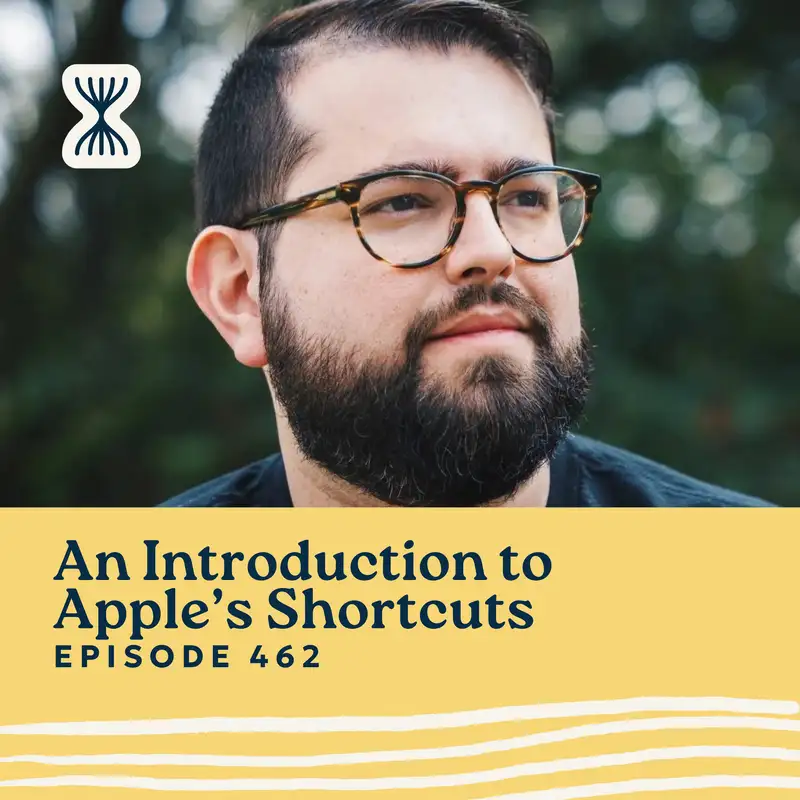Joe Casabona: Hello. Hello. Welcome to Part 1 of my interview with Steven Robles. He is a great guy, a wealth of knowledge. And in this episode, we are going to talk all about Apple shortcuts or Apple's shortcuts or the shortcuts app, Siri shortcuts, or whatever you call it. It's about running automation on your iPhone and your iOS devices and really making your phone a less friction experience or a more frictionless experience. I loved this conversation and Steven shares a lot of amazing resources. The show notes for this episode will be rich with links, so you can find them in the description or over at [streamlined.fm/462].
If you want to get access to a bunch of my shortcuts and even more automation, you can head over to [streamlined.fm/automate] to get my free automation database. But for now, let's dive into Part 1 of this interview with Stephen Robles.
Welcome to the Streamlined Solopreneur. A show for busy solopreneurs to help you improve your systems and processes so you can build a business while spending your time the way you want. I know you're busy, so let's get started.
Alright. I am here with Stephen Robles, YouTuber, podcaster, and shortcuts automation extraordinaire. Steven, how are you today?
Stephen Robles: I'm doing great. Thanks for having me, man.
Joe Casabona: Thanks for being on the show. I'm really excited about this, and I really just wanna dive right into it because I've been talking about automation a lot on this show this year.
So, Apple's shortcuts app, Apple shortcuts, Siri shortcuts, whatever. It's a thing by many names maybe. What is it and why should we care about it?
Stephen Robles: So Shortcuts was originally an app third-party app for the iPhone called Workflow. And when that came out many years ago it allowed you to automate things on your iPhone and was incredibly powerful. It almost seemed like how are they getting away with this? Like, they must be breaking Apple's rules. It was a great application. I used it from day one. Then eventually Apple actually acquired it and rebranded that workflow app as Shortcuts and that's what we have today.
And Shortcuts is a powerful application. It's on your iPhone, iPad, and Mac where you can do all kinds of things. You can create, I create my podcast show notes through a shortcut which formats it with HTML and all the links from my Safari tab group and you can do stuff like that. You can do simple things like when your iPhone battery reaches 20%, turn on low power mode automatically. You can create an automation for that.
And then you can do very advanced automations, which I love to do because it's just fun to see what's possible, and it can do everything in between. A recent shortcut I did is you can use APIs from third-party services like I did one from the movie database and so I have a shortcut where when I tap it, I search for a movie name, it searches the movie database, I can choose which movie I intend, gets the movie poster, gets the link to the streaming service for that movie, and then creates a reminder in Apple Reminders with that link, the movie poster, and where to stream it all in a few seconds. And so those are some of the cool things you can do with shortcuts and, yeah, I geek out of it.
Joe Casabona: That is awesome. So you said something with the workflows app. The reason I didn't get into it before Apple bought it is because I was I didn't want to invest all this time into an app for Apple to just be like, no. You can't do that. So I was really happy to see that they bought it.
And, like, if for a little historical context, I think a lot of people thought, yes. This is where Siri, (sorry. I'm activating devices). This is where Apple's assistant, (I'm gonna have my editor bleep that) Is really gonna level up. Right? Because you're essentially giving it, you could give it custom commands, which is really neat. Right? And so I love that you, like, did this whole bit with an API, and there's tools like push cut server and things like that too, which is, I think one of the objections I hear to it is like, you know, you can only do stuff on device, and that's, like, increasingly less true, I think.
Stephen Robles: Yeah. It depends on what you mean. I mean, shortcuts is weird because it doesn't seem to get a lot of love from Apple because, for instance, shortcuts on the Mac, there is no automations tab or options.
So on the iPhone and iPad, you can set up automations for, like, when I leave home, when I connect to this wifi network, when I open this app, when I connect to CarPlay. Those options are available on the iPhone, but the Mac has none of those and there would be so many more use cases if I could tell shortcuts on the Mac watch this folder in my files and whenever a file gets added rename it to this, run these steps, and so we're still waiting for shortcuts to really mature on the Mac and for Apple to do more with it.
But with iOS 18 and Apple Intelligence, one of the big things that Apple announced at WWDC last year was that app intents, that's a technical term for apps will be able to give actions to the voice assistant but also shortcuts that will make shortcuts even more powerful.
So for instance, if you have a regular order you do through DoorDash, well rather than go to the DoorDash app, you might be able to run a shortcut as a widget on your iPhone screen and it will do your order automatically and you never even have to open the DoorDash app. So that's kind of the promise, and what we might see really soon with iOS 18.4 and further software updates later this year. So I'm hopeful for that.
Joe Casabona: Can you kinda talk because, like, I mean, on your YouTube channel, one of the big topics you cover is shortcuts and teaching shortcuts. Right?
Stephen Robles: Yeah. Oh, yeah.
Joe Casabona: So if I am completely new to shortcuts, where do you think I should start?
Stephen Robles: It's tough because it's different for everybody. You know, it's really what is most useful to you. And typically I say, what is a task you do all the time on your iPhone or your iPad that if shortcuts can automate would make your life way easier?
And so, you know, you can start simple. I tell people one of the triggers for a shortcut can be when you open an app. Now I keep my orientation always locked on my iPhone. So if I, you know, rotate my device, the screen doesn't rotate because I just like it in portrait all the time. But when I go to the photos app, I want to be able to rotate it because my photos are in landscape.
So one of the automations you can create is when you open the photos app, it will unlock screen orientation and then you can create a second automation for when you exit the photos app that screen orientation lock turns on. And just that simple on-off, I don't have to think about it, that's appealing to a lot of people. Automatic low power mode was one I had mentioned before.
And another one, if someone's ever been in a waiting room or in a public place and they open the Instagram or the TikTok app and all of a sudden the music's playing very loudly or there's a very loud video, it's embarrassing, not fun. Well, you can create an automation and whenever you open Instagram, TikTok, Facebook, or all the social media apps, the volume on your iPhone goes to 0% automatically, and then you can manually raise it when you want. And now it's like, oh, I can prevent myself from ever having that embarrassing moment because the volume is always on mute when I first open the app. That's a selling point for a lot of people. So simple automations like that are a lot of times attractive.
And then I'll look at, you know, productivity, the workflow. If someone does a lot of text formatting at work, I'd have a simple shortcut that just gives me a word count. So I can select text anywhere in any app on any of my Apple devices. I can tap share, run a shortcut that I call word count, and it'll just tell me what the word count is from the text I had selected. Just a simple thing like that can make a big difference, for people. And then I have advanced shortcuts to formulate my podcast show notes, my YouTube video descriptions, all of that and, just gets more and more useful when you can integrate it into more of your workflow.
Joe Casabona: Yeah. I think that's really, if I'm gonna generalize what you've said a little bit here, it's like if you feel friction using your iPhone, there's likely a shortcut to smooth out that friction. Right?
Stephen Robles: For sure.
Joe Casabona: Yeah. Something similar to the first few that you named for me was, like, in when I open a game, right, I don't wanna get notifications. And so when I open any game, right, I have a shortcut that puts me in, like, a pretty strict focus mode where I get zero notifications.
Stephen Robles: There you go.
Joe Casabona: And, like, this is great. Right? Because, like, I don't know why they don't do that automatically. Maybe they do now, and I just didn't notice because I've had this shortcut for a while. But, like, one of the worst things that could happen while you're playing a game is you get, like, a notification that, like, messes up your game. Right?
Stephen Robles: That is true.
Joe Casabona: So one of the worst things is maybe, an extreme statement, but, like, it's not, it's an inconvenient thing. Right? It's pretty bad. I'll be honest.
Stephen Robles: Yeah. It's fine.
Joe Casabona: Now, something some of your, I don't think this is where I discovered you, but the video that made me make sure I see all of your videos, well, one might be the leather cases, right, whenever there's a new iPhone out. We'll talk about that when we talk about YouTube later, though.
Stephen Robles: Okay.
Joe Casabona: Was you did a video about, like, a super action button, I think. Right?
Stephen Robles: Yeah. Yeah. That was a popular one.
Joe Casabona: So, can we talk about that a little bit? Because I think, like, that's on more models of phones now. And it's a nice like, tactile way to maybe execute a shortcut or do a little extra automation on your phone if you're not sure, like, how the automation triggers work.
Stephen Robles: For sure. Well, so one of the powerful things is the action button which took the place of the silent mute switch, you can run a shortcut using that or you can open a folder of shortcuts and be presented with a menu to run multiple things.
And, I actually might do that real quick, but one of the first videos I did with it was, let me do a shortcuts folder with multiple actions and I created things, like, called super mute. And, that did where it muted my phone, but also turned my volume down to zero. My media volume. So Instagram, no social media apps will play. You can also do things like, this is a menu that I had here. One opens ChatGPT. One opens my garage door. One wakes up an Apple TV and opens the Apple TV remote control on my iPhone. And I can run a home screen, a home kit scene, a smart home scene, and a bunch of other stuff.
So all of a sudden your one action button can now do a bunch of things and that makes it useful. Or, honestly, what I typically have the action button set to is to skip forward three minutes whenever I'm playing media because I listen to podcasts all the time. That's the main media that I consume and I've been using the stock Apple Podcasts app, but the skip forward button is only sixty seconds.
And if you listen to a lot of podcasts, you know many, many ads are longer than sixty seconds. And so I created a simple shortcut that skips forward three minutes, and I find that to be a good, like, skips past most ads. Sometimes I have to hit it twice. And then whenever I'm listening, I just hit the action button, skip the three-minute ads, and I'm good to go. So that's what I use it for, and it's been worthwhile just having it like that.
Joe Casabona: That's fantastic. I know you must listen to a lot of iHeartRadio podcasts if you have to hit it twice.
Stephen Robles: Shows a lot of ads. Let me just say lots of ads. Beginning, middle, end, all of it. It's just Yep.
Joe Casabona: Yeah. Absolutely. That or, not to throw shade, but, like, The Daily Dad is a show I used to really, like, listen to all the time. That was a Ryan Holiday show. It is a five-minute podcast, two and a half minute ad. I'm like, alright. I get it.
Stephen Robles: Well, I know it's even you know, listen. We're podcasters. I'm thankful for sponsors and ads. Like, do all the ads. Honestly, like, most ads are either of something that I already have purchased or used or something I will never ever use. And so it's like, you know. And it's always funny, like, as a podcaster, you can go into Apple Podcasts and Spotify, and you can see the retention graphs for your shows.
Joe Casabona: Mhmm.
Stephen Robles: And I always ask people, like, where do you think the ad is in this show? And you can just see the little of retention because people skip forward and see that there's that little drop. So…
Joe Casabona: Yeah. Absolutely. That's funny. I really like that. I, since iOS 18, right, you could customize the control center. So, my action button just runs a shortcut that opens the control center. Because I have, like Yeah. I fully I have anything I would have had in my I had a super action button, right, like, based on focus mode and stuff like that.
And I found that, like, no matter what focus mode I was in, I was doing the same thing. Right? Like, David Sparks inspired me to do that and, like but he, like if you want a master class in focus modes, check out Max Sparky. Like, he, like, really let like, him and CGP Grey, like, really
Stephen Robles: Yes.
Joe Casabona: Take advantage of them in a way that I don't. And so, just opening the control center has been great, because I have, like, the shortcuts I run and the apps I open.
Stephen Robles: It's funny you say that. So I don't have it on my action button, but if I back-tap my phone twice, then it will open the control center.
Joe Casabona: Nice.
Stephen Robles: Back-tap twice, and it will you can make it go away.
Joe Casabona: Yeah. I wonder if that's a little faster. But, you know, back tap twice used to be my control onmy camera.
Stephen Robles: Oh, sure. Sure.
Joe Casabona: But now there's camera control, which I mean, it's not good for a lot of things, but it's good for quickly opening the camera at least.
Stephen Robles: I still have not gotten in that habit of using camera control for that. I'm not sure why. It's just I have a mental block, and so I will usually swipe right on the lock screen and usually do that. And I also have the camera icon just on my home screen, so I'll just just tap it there.
Joe Casabona: Nice. I, the case I use, one of the things I got, like, the Beats case.
Stephen Robles: Oh, yeah. Those are good.
Joe Casabona: Yeah. It's a good one. I find it better than the Apple silicon one. Right?
Stephen Robles: I use the Apple silicon when I go to the beach. That's the only reason I have one because it's secured and deterrent, and it's, yeah. I don't have to worry about messing it up.
Joe Casabona: Yeah. That's smart. I like that. I have one in my drawer somewhere, so maybeI'll try that for the beach this year. But, yeah, my requirement was no cutout for the camera button, which made it very limited for me. I think there are, like, three cases now, and two of them are made by Apple, I think.
Stephen Robles: There’s becoming more. So the Ryan London case, which I have is the first leather case with a camera button. And Dbrand just sent me their Ghost Case two, and this one also has a button for the camera. And it actually works really well.
Joe Casabona: Nice.
Stephen Robles: Yeah.
Joe Casabona: This is see, this is, I'll be ready for the next iPhone. Right? Because I upgrade every year.
Stephen Robles: Sure. Sure.
Joe Casabona: I'm in the iPhone upgrade program.
Stephen Robles: Same.
Joe Casabona: But, we're, like, mid-cycle now. So I'm like, do I wanna buy a case mid-cycle? Probably not, but kind of a little. I mean, I did last year because I had the peak design case for a long time, and then, like, their action button fiasco.
Stephen Robles: Yeah.
Joe Casabona: Made me wanna I was I just got the Nomad case after that.
Stephen Robles: Yeah. Nomad's a good one. I mean, I listen. I got I got cases coming out everywhere. I mean, this is, You know, I got a lot of you know, I got all these. You know, got all these, you know.
Joe Casabona: Oh my gosh. That's so many.
Stephen Robles: These are not even, I got more in my closet. These are just the ones I have on hand.
Joe Casabona: Man.
Stephen Robles: For all those videos.
Joe Casabona: Oh, man. Yeah. We need to I think we need to, finish our shortcuts discussion and then get to YouTube, which, by the way, ladies and gentlemen, if you're listening to this in a podcast app, there are some good visuals here for this one. So, you know, check it out on YouTube or Spotify, videos in both places. So, you know, I think there's if you wanna see all the cases that Steven just held up, I think that's really worth the view.
Stephen Robles: I’ll share my phone screen too and the action button and the…
Joe Casabona: That’s true. There's a lot of good visuals in this one, which, I do, I have a, I'm gonna ask, like, an opinion question of you later about this podcast on my YouTube channel. But, Okay. For shortcuts, we kinda got, like, what it is and some ideas. I wanna, how do you build your shortcuts? Do you do it from your phone, your iPad or the Mac? The I the Mac has been the most frustrating for me, I think. But It's
Stephen Robles: so difficult because doing it on a small screen is difficult, but for some reason, my shortcut syncing is so bad that if I create a shortcut on the Mac or my iPad, I can go to my iPhone, I'll see the shortcut there and when I go to open it, all the steps are gone. I don't know why. It's super buggy. I'm not sure if it's because I have too many Apple devices syncing. My shortcuts, I'm not sure.
So for that reason, I basically create them all on my iPhone because for some reason when I do that it's more reliable, it syncs better, and then that's also when I make shortcuts for my videos, which I do a lot of requests. That's basically all my shortcuts videos are now is just building shortcuts for other people. Oftentimes they are wanting actions and automations that are only on the iPhone.
You know, so if you wanted to create an action that checks your reminders for something or checks your calendar, it's just easiest to just build on the device that I know they're gonna run it on, and so I just start everything from the iPhone. It's cumbersome because that screen is small and you have to, like, whatever, but I just do it on there.
Joe Casabona: Yeah. Yeah. 've pretty much found the same. Like, you know, if I'm in front of my computer, I'll try to build it on the computer. But, like, if there's an app that I wanna access, right, that's only on my iPhone, then I run into a problem. Or, like, is it to do it? I think Todoist has shortcuts only on iOS and not on Mac, which kills me.
Stephen Robles: But there's also apps like Toolbox Pro and Actions. Those are third-party apps that inject more actions into shortcuts so that you can do more powerful things. Those are only available on the iPhone, so you can't even really incorporate those if you try to build them on the Mac. So, yeah, I just default to iPhone.
Joe Casabona: Yeah. That's a good point. I actually didn't consider that. I guess that's how infrequently I build on the Mac. Right? Because, like, Toolbox Pro and Actions are both really good apps.
Stephen Robles: They're great. Sure.
Joe Casabona: So something that we don't normally talk about on this show, which I probably will do more of this year, is home automation. Tell me,just tell me some of your favorite home automations.
Stephen Robles: Yeah. So I have, you know, over a hundred Apple smart home devices around the house. I'm all Apple HomeKit. I don't use HomeBridge. I don't use Home Assistant. I just keep it all baked in to HomeKit. But, you know, easy automations are like motion detectors light. If it detects motion, the light turns on, and turns off five minutes later. Do that for my closets, for the pantry, and things like that.
One of the cool automations is I got smart shades in my bedroom and master bathroom. And with the windows look out to the yard. If there's ever lawn people or other people walking around the house, workers, then they could just see right in. And so I have an automation where when you turn on the exhaust fan in the bathroom, which you do a 100% of the time when you take a shower, the shades automatically close and it only happens during the day. So you turn on the fan, shades close then when you turn off the bathroom vanity light I have it so you can just press that one switch off turns off all the lights because there's multiple switches in the bathroom closet in there, like so everything turns off and then the shades will raise when you turn that light off but only before sunset. So, you know, they'll only raise, then.
Then another one I love is we have a patio with some fans out there and so what I did was I have a motion sensor and a weather, an eve weather, which senses the temperature. And if you walk out on the patio, so if it detects motion, and if it's hotter than, like, 75 degrees, the patio fans will turn on. And so it's a hot day, you walk out to the patio, and the fans turn on automatically. You don't even have to think about it. So those are some fun, fun automations.
Joe Casabona: I love that. The now the exhaust that closes the shades, is that based on like, is it just the switch that it's on, or is it like…
Stephen Robles: So one of the home automation triggers in the home app on your iPhone can be when an accessory is controlled, and that can trigger other automations. So what I have it set up is when the exhaust fan and it is a smart switch. It's a Lutron switch that I can control individually in the app, but when that accessory turns on then I can trigger the shades to close and all that kind of stuff. So I use that accessory a lot actually. Any room where if you're gonna turn off this one switch, your intention is really to turn off all the lights in a room, that when accessory control trigger is really useful. Because I can just turn this one thing off, everything in the room turns off, you can run a scene, and it just makes it more convenient.
Joe Casabona: Yeah. Definitely. I have a WeMo switch, which I kinda regret getting a WeMo switch.
Stephen Robles: I got a bunch of WeMo switches when they were around because Belkin was one of the few early adopters to HomeKit and made some of most of the switches that were reasonably priced. But, unfortunately, and I've heard this from Belkin directly, they're just not really focusing on smart home anymore. And so, yeah, I would recommend not going with Belk and Wemo today, but, they were a great option for many years.
Joe Casabona: Yeah. Yes. Yeah. Today, I would definitely recommend, like you said, Lutron or if you're looking for, like, good, like, smart outlets, Miros. Miros? Miros?
Stephen Robles: It's actually Merus.
Joe Casabona: Merus? Interesting.
Stephen Robles: I only know because, we I did a HomeKit insider, the podcast, for, like, a year and a half, and we we asked them because we talked to them all the time. We're like, how do you pronounce this? And it's actually Merus.
Joe Casabona: So Merus. Yeah. Good to know. So, yeah. So, like, Lutron or Miros. But yeah. So I have the WeMo switch with the WeMo bridge, because this was, like, before also they had direct HomeKit integration. But…
Stephen Robles: I gotcha.
Joe Casabona: Anyway, that one switch turns on and off my whole office. Right? So, like, I have and I do use Homebridge for my Elgato key lights. But, like, that's such a capricious situation. Like, I have a Mac mini, like a refurb. I think you actually posted this link to, like, a refurb Mac mini for $500.
Stephen Robles: I did. Yes.
Joe Casabona: And I was like, great. That'll be my home automation Mac mini. I have a home bridge on there, and I have push cuts, but I can't get push cuts to work in the like, push cut server. I can't get it to work in the beta.
Stephen Robles: I've never tried the push-cut server. I just run it through the app. But I will say I have two Elgato key light airs. One is my fill light, and one is my hair light up there. But rather than use Homebridge, I just put them on a smart plug. And so they're a part of my HomeKit scenes, but just because they're on a smart plug. And they're good at remembering their setting. So I set the intensity and temperature with the Elgato app, and the smart switch turns it on and off, and they always come back how I need them.
Joe Casabona: That's good. That's probably less frustrating than turning my lights off and then realizing that, like, Homebridge is offline or something.
Stephen Robles: I did that because I used Homebridge for a little while. In my last house, I had a Vivint security system, including a doorbell camera, and Homebridge was great for integrating that into the home app where I can get alerts that way. I could get, let's see the camera feed. But after we moved, I'm like, no more Homebridge. It's too buggy. I don't have to deal with plugins and updates. Like, it's too much.
Joe Casabona: Yeah. Yeah. And, like, this is the only thing I'm using it. So for those who don't know, Homebridge is, basically, I would say, like, a little server that you run on a computer, and then you can connect Wi-Fi-connected devices that don't have direct home app integration into the home app.
So, for me, the key lights, like, when I press when I open Ecamm Live, I run a shortcut called, streamline solopreneur lighting, and it makes my key lights a little warmer, because, otherwise, I look super blown out. But it makes my office a little darker. And so, like, when I close Ecamm Live, it brings all the lights up to a full blast. Right? And so, like, that is an automation that, like, only Homebridge really affords me.
Stephen Robles: Sure.
Joe Casabona: And so the pain hasn't gotten such that I'm ready to throw it all out the window yet.
Stephen Robles: It's understandable. I get it.
Joe Casabona: Yeah. So but, yeah, this is so this is great. So something I've always thought about, right, is, is this like your forever home, or have you thought about, like, what am I gonna do with all my smart devices if I move?
Stephen Robles: I mean, I had that issue with the last house because I actually did invest, put some Lutron switches around, and those I took out of the wall and took with me because they're expensive.
Joe Casabona: Yeah. For sure.
Stephen Robles: So I did that. This home will, I think, will be here for a long time. So I'm not even thinking about that yet. But one of the things I hope to do in the near future is have one of these shed offices in the backyard where because my studio right now is in the house, and I have three kids. And I record all my videos before 10AM because it's the quietest then. But, you know, it'd be nice to have a dedicated space outside the house. I don't have to worry about any kitchen noise. I don't have to worry about anything. And there, I'll be curious how I can smart home everything. I would have to get Internet out there, which I would wanna do wired Ethernet, and so that's a job, but then also how I would do the smart home. So, we'll see. I'll tackle that when it comes.
Joe Casabona: Yeah. That's something I've thought about a lot. I have, I recently switched from the Ubiquiti Amplify. Wi-Fi network to just Eero because I'm not, like, a network engineer, and I know I was getting some interference. I'm like, I don't know. Eero seems idiot-proof.
Stephen Robles: It's a good option.
Joe Casabona: Yeah. It yeah. It works well. Right? And it's I think it does a better job of, like, switching access points for me in the size of my house, then you like, I trust their network if there are network engineers listening, they're gonna be like, Ubiquiti is obviously better. And I'm like, that is true if you know what you're doing.
Anyway, Eero just, finally just released, like, a weatherproof access point, that I'm very excited to stick on the side of my shed because I will, like, watch baseball games out there. And sometimes I'll work and stuff like that. Not you know, this is, I'm not, obviously, not for recording or pushing 4k video or anything like that. But, for my needs, I'm really excited. It's, like, $400, but I'm, like, pretty excited to, like, slap that on the side of my shed.
And then also, like, get the camera that looks over the backyard working again because there's, like, a solar panel, and I think it's, like, dusty or died or something. And so…
Stephen Robles: It's out of range.
Joe Casabona: Yeah. So Appreciate it. Awesome. Well, I wanna I want to, so for those listening, this will be a two-parter, and we're gonna move into YouTube for the second part. But I do wanna wrap up the shortcuts, discussion because we talked a lot about I think we've given people ideas. I think that's probably, like, the best, the I'm gonna do that again. Hold on. Joel, you can edit that part out.
So I think the best that we've done or the best that you can do for, like, an automations discussion is really give people ideas and get their, you know, you know, get their gears turning, because we're not gonna, like, talk someone through how to build a shortcut. Right? That's just not great content.
But, if people do want to let's say we've convinced them, oh, hey. I'm I'm ready to get started with shortcuts. What would you point them in a direction, or would you just tell them to, like, open the shortcuts app and try stuff? What is your approach?
Stephen Robles: Well, I would tell them to go to my YouTube channel, and there, I have a playlist, for shortcuts. There's actually now over 40 videos all about shortcuts. But, the reason why I say that playlist is because the first few videos I've specifically ordered to kind of start from scratch, basics, early automations, easy automations, and then gets more advanced from there.
So my shortcuts playlist on the channel, I would say go there. And you can also have a shortcuts community, where you can join for free. create.beard.fm where people submit their shortcuts, you can ask questions, you can request how do I build this, and some others from the community might help you, and you can even support my community there. And I prioritize those shortcuts requests and I build them in the videos.
So over almost a thousand people have joined my community there, which is awesome. And so, yeah, we'd just love to see you there too.
Joe Casabona: That is fantastic. So we will link to your YouTube channel and that playlist specifically in the show notes as well as your community in the show notes. You can find all of that in the description wherever you're listening or watching, but also at [streamlined.fm/462] for episode 462. That's amazing. I love that.
Alright. That does it for Part 1. Come back for Episode 463. That's gonna be Part 2 of my interview with Steven, and we're going to move more into the YouTube side of things. He grew a YouTube channel pretty quickly focused on the kind of stuff that we talked about in this episode.
And what's really shocking or impressive about that is that talking about Apple tech is a really crowded field. So Steven's gonna get into kind of his unique perspective and offers some great advice, so be sure to tune into that episode. And if you have any feedback, you can leave it at [streamlinedfeedback.com]. I really appreciate you running into the show with your thoughts and topic suggestions and questions.
So thanks so much for listening, and until next time, I'll see you out there.