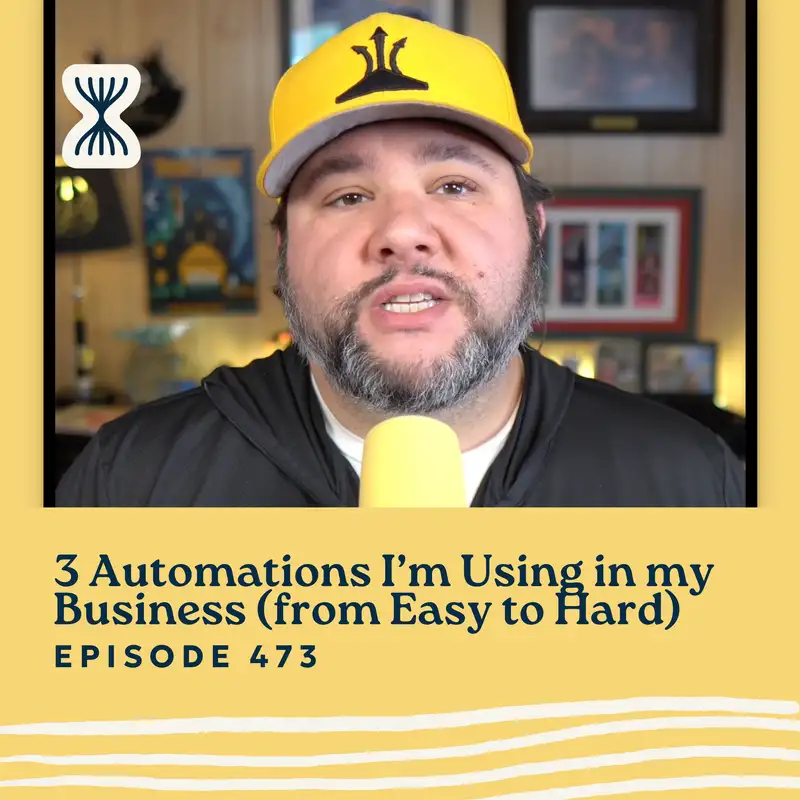Welcome to the Streamlined Solopreneur. A show for busy solopreneurs to help you improve your systems and processes so you can build a business while spending your time the way you want. I know you're busy, so let's get started.
Have you ever seen a Rube Goldberg machine? You know, the kind where like a marble rolls down a ramp, hits a spoon, tips over a glass of water, pulls a string, lights a match, and somehow eventually flips a pancake. You've probably seen these in Okay Go videos or Wallace and Gromit episodes, but they are a wildly overcomplicated way to do something simple. And while they are mesmerizing to watch, they are completely impractical if you're actually trying to get things done.
But that's how a lot of automations feel when you're first starting out. You're stringing things together, hoping one zap doesn't break the whole chain. And while building it feels like a win, maintaining it feels like a nightmare.
Automation doesn't have to be overly complex to be effective. In fact, some of the most powerful automations in my business are dead simple.
So today, I'm going to walk you through three or more automations I actually use, from basic setups that send me or save me a couple of clicks to more advanced systems that handle the full business process. And unlike a Rube Goldberg machine, these automations actually make my life easier. Though you'll see that one does kind of feel like a Rube Goldberg machine.
So let's dive into it.
I am going to show you three automations, starting with the really easy and moving up to the very complex. We'll walk through these, and then at the end, I'll give you some takeaways for things that you can learn.
If you want to get templates for the automations I'm talking about, you can head over to [casabona.org/automation] to get my automations database completely for free. And if you are listening to this, no worries. There are no required video components, but if you do want to see some of what I'm talking about, I am releasing the video for this and every episode over on my YouTube channel, so you can kind of see what's going on. Again, these aren't full video-based tutorials, but if you just want a little visual to see what I'm talking about, I will link the YouTube video in the description below as well.
So let's start with the simple.
I have some automations in Notion. In fact, one of my biggest problems with Notion when I first switched to it was that it didn't have robust automations. Actually, when I first switched to it, it didn't have any automations, but it definitely didn't have the robust automations that Airtable did.
And Airtable's automations were just a lifesaver for me. So I did have to move some of the things I was doing in Airtable over to Zapier. In especially the last six to nine months, Zapier's automations have gotten so much better, really useful, and now I'm relying on a number of them.
So, I'm considering all of these easy because they all happen within Zapier. There are no external sources or requirements. And I generally prefer to do things like that because like with a Rube Goldberg machine, if one thing breaks, everything after that breaks. And so if we can reduce the number of dependencies, then our automations will run more smoothly.
So the one automation that I wanted to talk about here in Notion, I have a couple, but the one I really wanted to talk about was the status updates based on property changes. So, for example, I have a status here in my Notion planner for my podcast. There are a number of statuses like interview scheduled and need to record, need to write, out for edit, but I also have one called ready to publish.
And when the status of one of my episodes changes to ready for publish, it gets assigned to my VA, and then my VA automatically gets an email letting her know that there is a new episode ready for publish. So, with just the change of a status, my VA gets an email. I don't have to worry about emailing her and telling her.
There are also, which is why this is a little bit of a bonus. Right? Because there are a number of automations in here that are just like one-step notion-to-notion changes. So, for example, when I add a new page, I change the status to need to write so that I can see all of the episodes that I either need to find an interview for or write the outline for it. And I also have a tick box for aired. And when I click the tick box, it sets the status to published so that I can see all of my published episodes in a custom view.
I have some more of these, like Notion to Notion automations throughout my Notion database, but I do want to showcase them differently.
I think the big, the big takeaway here is that, again, inside Notion, you can set triggers based on properties or pages added, or they even just added a new event that takes place over some time interval, so every day, every weekday, which is great.
I love that they've added this because now if I want to, say, go through one of my Notion databases once a day and clean things up, I can do that. So they have a number of triggers. I would encourage you to check out, maybe, like, when a property changes, do take some action.
And the actions, this is why it's gotten a lot better over the last few months. You can edit a property. You can add a page. You can send notifications, send emails, or send a webhook. So, like, you can manually force something to happen with a webhook.
But that is, now we're moving into more complicated. If you're wading into the waters of automation, I would strongly recommend that you check out. If it's not Notion, it can be Airtable. Right? Just like in automations inside a single app, because there are fewer points of failure there. That's why I would consider those as easier.
Now, the next one's a little more complicated. I'm gonna talk about it in Make, but this can also be in Zapier, and the idea is that you're using a web-based tool to connect one or more other web-based tools. So, for this one specifically, I have inside Make, the trigger is when a new form on my website is filled out with Gravity Forms. When that happens, add them to a Notion database.
So, there's a couple of things happening here. Right? If somebody actually wants to be a guest on my podcast, I send them to a form where they can apply. And when someone fills out that form, I have this make scenario or make automation watching entries to that form and then sending that information to Notion.
So I consider this a medium, we'll say. It's not super complicated, but it's not super easy either. I would consider this medium because it does require a tool like Make or Zapier, and we are connecting more than one app. Right? So we're connecting, in my case, Gravity Forms, but for you, this could be Google Forms or Tally or Paper Forms, or a bunch of other form tools that connect to Zapier and Make. And then I'm sending that information over to Notion.
Now there is one, it's called a filter. So, one thing I'm checking because I use this form for guests that I invite onto the show as well. So I do have a hidden field called invited, and as long as invited is not set or is not equal to true, send people to the potential guest's database.
So the big takeaway here is that when someone fills out a form on Gravity Forms, send them to Notion. You could simplify this a little bit because Notion does now have forms. They've rolled out forms since I've built this, but Gravity Forms or something like paper forms is a lot more powerful. You can do a lot more with them.
And so if you have a complicated form or a form where you wanna do advanced checks where you don't wanna give people direct access to a Notion database, you know, giving them the ability to fill in a form on a Notion database, I would still recommend using a dedicated form app or plug in.
What this looks like on the Notion side is a Kanban board of people whom I'm evaluating. And one of the automations here, once they get added to the guest database, is an email I'm sending based on status. So, if I accept them, they get one email, and if I reject them, they get another. And I don't have to manually fill those out. I can just evaluate and then accept or reject.
Something I add my VA into in this process is actually when someone comes into the needs evaluation part, she does some research on her end, creates a Google Doc for me to evaluate, and then I can look for more information before accepting or rejecting.
An improvement I think I can make here is doing the ChatGPT research part and adding it into the Notion database after the form is filled out, but I like that my VA has a process for this already. I don't have to write a bunch of custom prompts, at least not yet. And this system is working really well for me because I don't need to do the deep research yet. I want to know just enough about them to help me understand if what they're claiming they can talk about is what they can actually talk about, if they aren't doing, like, a podcast tour because I don't need someone telling the same stories they've told on 50 other podcasts on my show. And can they actually, like, offer actionable advice? Do they actually talk to my target audience?
So the main automation here, the main takeaway is this is a medium automation because we are using a tool like Zapier or Make, and we are connecting two tools. In this case, Gravity Forms, which is my forms plug in and Notion, and we're doing a little check too.
So hopefully, you're feeling okay right now. We've talked about two types of automations.
The easier where you're not relying on any external tools, you're doing the automations all within the same app. That's where I would recommend you start. And then the medium, right, the intermediate automations, which require an external tool like Zapier or Make, and then you're connecting at least two web-based apps.
The next thing I'm going to talk through is pretty advanced because I wanna show you the power of this, but there are also, this is, it's like a Rube Goldberg machine. There are a lot of moving parts, and if one breaks, then things get held up. But it's pretty stellar. So, I'm really excited about it. It's been working flawlessly for a few weeks as I record this, and I just, I like, I can't believe how well it's working. So, I do wanna walk you through it.
And the reason that this is advanced is because it's not just relying on Zapier and web-based tools. There are a couple of other tools that are required.
The first is an app called Tela. And I talked about Tela on a previous episode, which helps me create short-form videos. And so I record the video in Tela. It gets uploaded. Tela can easily crop to a portrait view and burn in the subtitles, and then I download Tela.
So what happens after I download this app from the video from Tela is that I have an app called Hazel. Hazel is a Mac-only file management automation app, and I have it watching for short-form video.
And so there are a bunch of rules that you can set in Hazel, including where the download or where the file comes from, which on a Mac, you can see that. It'll have a source. And so I'm looking to see if the source URL has Tela in the name, like the Tela domain.
I can also check the height and width, and this is important because I don't want this to happen to all the videos I download. I want this to happen only to short-form vertical videos. And so I'm looking for a specific height and width, and I'm looking for the extension MP4 because that's the type of file that I'm downloading from Tela.
If that happens, I am telling Hazel to do two things. Move the file into a Dropbox folder called shorts and then run an Apple shortcut called to audio. And this shortcut is really important for the next step, which happens in Zapier.
It is doing a couple of things here. It is waiting for input, which the Hazel app will send the video to. Right? So, like, Hazel is taking the file, it's modifying it, and sending it to the shortcut.
And then in shortcuts, you can save a video file as audio only, and then I'm having that saved into a subfolder of Shortcuts called audio. And I am doing this for two reasons.
One, if the audio is good enough, I wanna upload it to my Joe's Audio Notes podcast. So, like, if it's not, like, heavily reliant on video, which most of my shorts aren't because I'm just, like, talking about something, I wanna upload it to my Joe's Audio Notes podcast.
The second part of this is crucial because I am having Zapier watch that Dropbox folder and then send the audio to ChatGPT so it can transcribe and basically prompt based on the transcription. The reason I'm converting this to audio outside if I wanna use it for my podcast is that there is a file size limit of 25 megabytes, and any short-form video I'm creating is gonna be more than that.
So, creating the audio dramatically reduces the size to, like, one to three megabytes. So I get the transcript, and then I send that transcript over to ChatGPT with a prompt asking it to clean up the transcript and then give me some social posts for it. So it will take the transcript and turn it into a LinkedIn post.
The really clutch part here is that I'm saying use only the language I use in the video. Don't add flair. Don't editorialize. I want you to use my words only. So this, so far so good, has guaranteed that I have content for socials to post along with the video that doesn't sound like AI because it, when I say, like, only use my words, it doesn't really stray far from my words. And so then I'm sending it, the transcript as well.
Another cool thing about Zapier and its OpenAI integration is that you can give an assistant a name, and so this is stored somewhere in the prompt, and so like it can be more consistent. I can give it more feedback.
So what am I doing with all of this? Well, I have a short-form video database inside my content planner.
And the last part of the Zapier Zap is sending all of that over to the Notion database. So it gives me the title, which I think is really just based on the name. I usually have like a Tela gives it a very descriptive name, and so I just kinda format that. It sends over the transcript, and then it gives me the LinkedIn, Instagram, YouTube, short newsletter, and blue sky posts.
Now, I include a newsletter here, but usually my short-form videos are based on newsletters I've already written. In the event that I come up with something that's not a newsletter, I at least have basically the copy here, but that output is not good enough for my newsletter. But everything else is fine. Right? Like, I don't wanna put a ton of thought into exactly framing the LinkedIn post and things like that.
So that is a full walk-through.
Quick recap.
Record with Tela.
Download the video.
Use Hazel to move the video to Dropbox.
Use shortcuts to extract the audio from the video.
Send the audio to OpenAI Whisper
Send the transcript to ChatGPT with a custom prompt, and
Send all of that content to Notion.
That is a lot. That feels like a Rube Goldberg machine. Right? Because there's a lot of things, and if any of them break, then something's broken.
So, I did test this one a lot, and this is not where I would recommend you start. But it's something that I built over a couple of hours, testing and trying things. So that's a really advanced thing. I don't recommend that you start there, but I love that I can do stuff like this. And it really makes me happy that it works flawlessly because it has made an appreciable difference in the amount of content I'm putting out on social media now, because it has completely reduced the friction.
So, those are my three automations, 3+ automations. Easy automations that happen within a certain app, within a single app. Intermediate, automations that you're probably connecting to web-based tools, and advanced. You're connecting a whole bunch of tools and hoping for the best.
So, what are your takeaways?
Well, I would say first, start small. Even a one-step automation can save you time and reduce friction in your day-to-day work. I think that's borne out by the fact that I have a bunch of Notion automations to help me send emails with the click of a button and update statuses, and create proposal templates. I'm not having to do any copying and pasting or remembering to send emails to certain people, and that has made my life a lot easier. Because on top of actually having to do it, there's also like the context switching. Right? And you're trying to do a bunch of things, and then you get out of flow, and flow is really important.
Next, the real magic comes from stacking improvements. Right? We're building things online. It's an iterative process. The first automation I built is not the last one I just told you. It's a lot closer to the first one I told you. It probably all happened within Airtable.
So start small and then iterate. I have iterated over my automations for years. In fact, if you download my automations database, you'll likely see some older iterations of current automations. So again, that's over at [casabona.org/automation]. It'll be in the description below for this episode.
And finally, the goal isn't complexity. There are people who will share their automations and say, look how complicated this is. Look at this amazing thing that I've built, and look at how complicated it is. But Mark Twain famously said, If I had more time, I would have written a shorter letter.
The same thing goes for automations. Your automations should happen in the least number of steps possible. You wanna reduce dependencies. You want to make sure that there's not a hiccup in one of your automations because there's nothing worse than an automation that's not running that you don't know about. That's gonna make things worse for you. And the more complex an automation is, the riskier it is.
My short-form video automation, there's a lot of steps there. Also, not mission-critical. It's making my life a lot easier, and if it breaks, first of all, I'll notice because there won't be any new videos in the database. But it's an easy fix because I can upload the transcript myself and then fix it.
Whereas some of the simpler automations, like when a status changes, send an email, those are really important because if my editor doesn't get an email or my VA doesn't get an email, then we are delayed in putting out the latest episode. So I don't want a complicated mess for those things.
And in fact, I have a few make scenarios for updating statuses in Notion and emailing my editor. Those are broken into smaller automations. I could have it all as one big thing, but smaller pieces reduce dependencies and reduce the likelihood that something will break.
So that's it for this episode. I hope you enjoyed it.
Again, if you're listening, you know, and you wanna kinda see, I do a little show and tell. I don't think the visuals have been crucial to understanding what's happening, but if you do wanna see what's going on, you can head over to the YouTube channel. I'll link that in the description below. Check out my automations database over at [casabona.org/automation].
Thanks so much for listening, and until next time. I hope you find some space in your week.